Most Useful & Time saving Function!!! MACRO's in MS Excel
- InviNP

- May 12, 2020
- 1 min read
Updated: May 13, 2020
1. How to Display the Developer Tab in Excel:-
Go to the File tab, then select Options.

In the Excel Options dialog box, select Customize Ribbon.

In the Customize the Ribbon list, go to the Main Tabs section, then select the Developer check box.
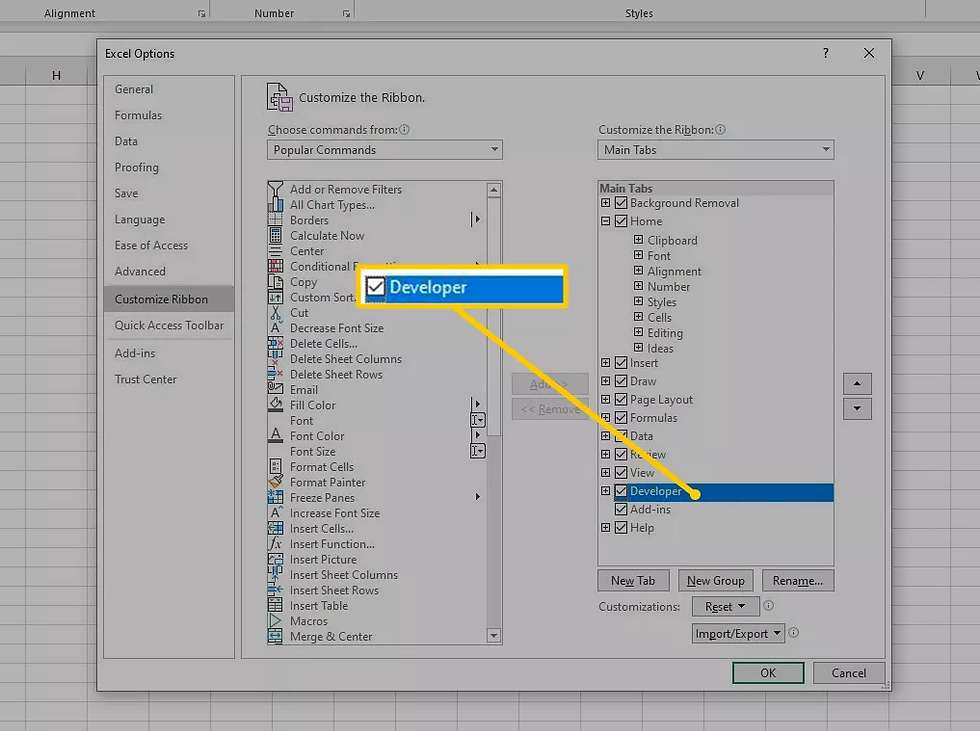
Select OK to add the Developer tab to the ribbon.
2. How to Create a Macro in Excel:-
Go to the Developer tab.
In the Code group, select Record Macro.

In the Macro Name text box, enter a descriptive name for the macro.
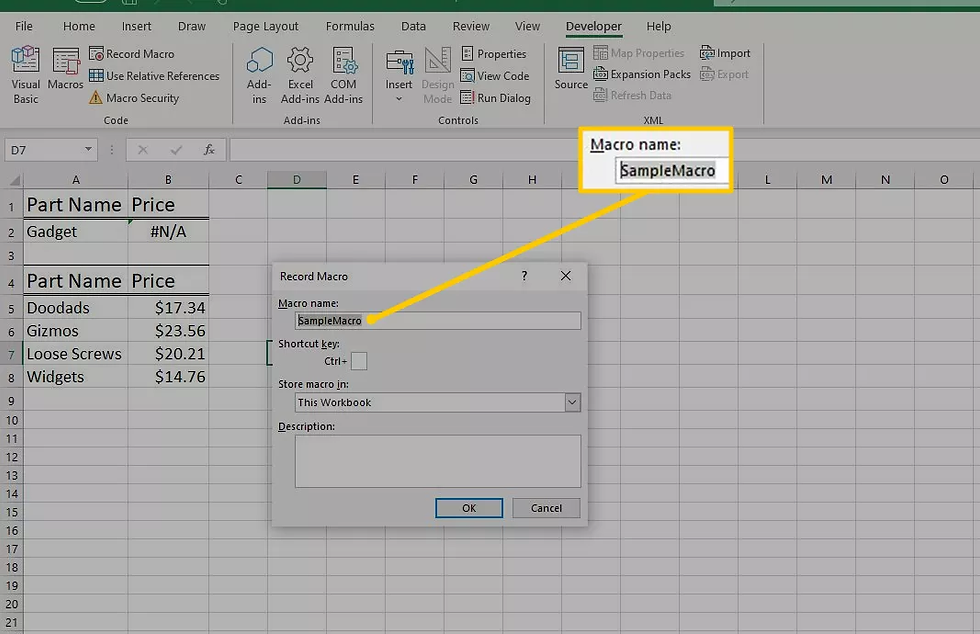
Enter a shortcut key for the macro.(not neccesary).

Select the Store Macro In drop-down arrow and choose This Workbook.

Select OK.
Perform the formatting and commands you want to include in the macro.
Select Stop Recording when you're finished.

Go to the File tab, then select Save As. Or, press F12.

In the Save As dialog box, enter a file name for the workbook.

Select the Save as Type drop-down arrow, choose Excel Macro-Enabled Workbook, then select Save.

3. How to RUN Macro:-
When you want to run a macro you created in Excel, either use the shortcut you assigned to the macro or run the macro from the Developer tab.

NOTE: This steps are for 2010 version and these may almost similar for higher versions also. Only some keys may change.
For purchase <<CLICK HERE>>




Comments